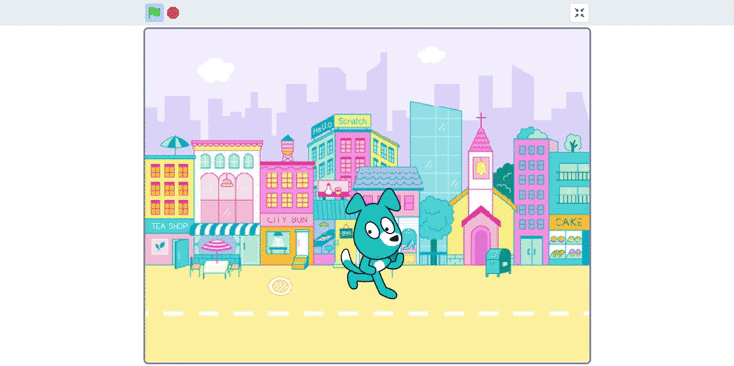Maker Portal
.png)
Art | Design | Animation
Digital App. by Google Arts and Culture
Wayne McGregor: Living Archive
An archive for 'pose sequence' inspiration in your animation process.
Helpful Tip: Click on to capture an image of yourself in a pose you want to replicate in your animation.
You can also click and drag your mouse to explore the whole 'field' of poses you can choose from.
Click on to learn more about what choreography the pose came from.
Challenge Idea: Can you make a hard-copy flip-book of your poses? Draw each on a small piece of paper and then 'flip' through it to see it in action!
How to save work:
Play your animation, then click on Next, select the 'download' option to save your animation as a gif.
Digital App. by Philipp Lenssen
Bomomo
Digital paintbrushes that challenge you to perfect their unique uses.
Helpful Tip: Try patiently waiting with your brush in one place before drawing. The resulting brushstroke will often be a different size! Now try hovering your mouse on a different place on the canvas; this will often change the color. Click onto a different brush and then back onto the one you're using to 'reset' it.
Challenge Idea: Can you re-create a partner's artwork? This will take patience; experiment and figure out which brush they used and how they moved it around the canvas.
Click on and then select 'save high quality.'
How to save work:

Digital App. by Yuri Vishnevsky
WeaveSilk
An interactive generative art tool that mimics 'light' painting.
Helpful Tip: Click on the 'controls' button on the top left corner that looks like a circle in the color you're drawing. There, you can change your silk color (click and drag to a second color for a mixture). You can also change your 'mirror' and 'spiral' settings as well as how many points there are to your rotational symmetry.
Challenge Idea: Can you create a portrait or an image that looks like someone you know? Try drawing it with '2-fold' or no rotational symmetry!
Click on the little camera
icon in the top left corner.
Once you do, it will prompt
you with your next instructions.
How to save work:

Digital App. by the MIT Media Lab
Scratch
'Blocks' of written code to make your own interactive experiences.
Helpful Tip: To make your own character, click on 'costumes' in the
top left. Now, click on the parts of the existing cat sprite. Select 'ungroup' so you can edit the character parts individually. Next, click on to reshape the existing elements. You can also click on or to change your line.
Challenge Idea: Can you make your sprite move its body? You'll need to make different 'costumes' where you pose it in various ways. Change the sprite's costume in your code and give it a little bit of time between poses!
How to save work:
To save an image, simply right click and select 'save image as.' Saving your project as a video is more complicated. You'll need a screen recording extension first; ask an adult for help with this!
Digital App. by permadi.com
Kaleidoscope Painter
A digital painting tool that mimics the symmetrical mirroring of a kaleidoscope.
Helpful Tip: If you don't want to worry about changing the brush size, you can have it change on its own by checking the 'dynabrush' option. You can pick color schemes to draw with by selecting patterned box along the bottom:
Click on the far left box to pick your own specific color to draw with:
Challenge Idea: Can you create a portrait or an image that looks like someone you know?
How to save work:
Click on the 'save' button to save your work as a png, or click on 'print' to directly print your artwork.
Digital App. by Poklik
FlipAnim
A digital drawing platform designed to help you make your own 'flip-book' animation
Helpful Tip: Hover over on the bottom to choose a different color, tool to draw with, and line thickness. If you want to copy a frame you created earlier, click on the corresponding frame icon and hover over . Use to first copy
the frame, and then go to where you want to insert it in your flip book. Add a blank frame by clicking the '+' and then 'paste' the one you copied.
Challenge Idea: Try designing your own character and then focus on one action to animate. Try making them jump, walk, blink, smile, or look surprised!
How to save work:
Your work will save automatically and
you can simply go back to FipAnim later.
When you're completely done, click the red save icon in the top right corner. 'Upload' your work and name it something you can remember.
Once you've done that, copy the URL link of your animation so that you can come back to it later. You can also click on the icon right under your gif to download it.
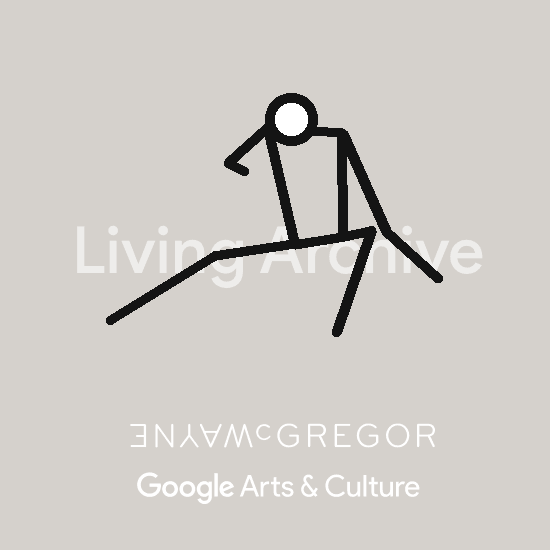

.png)